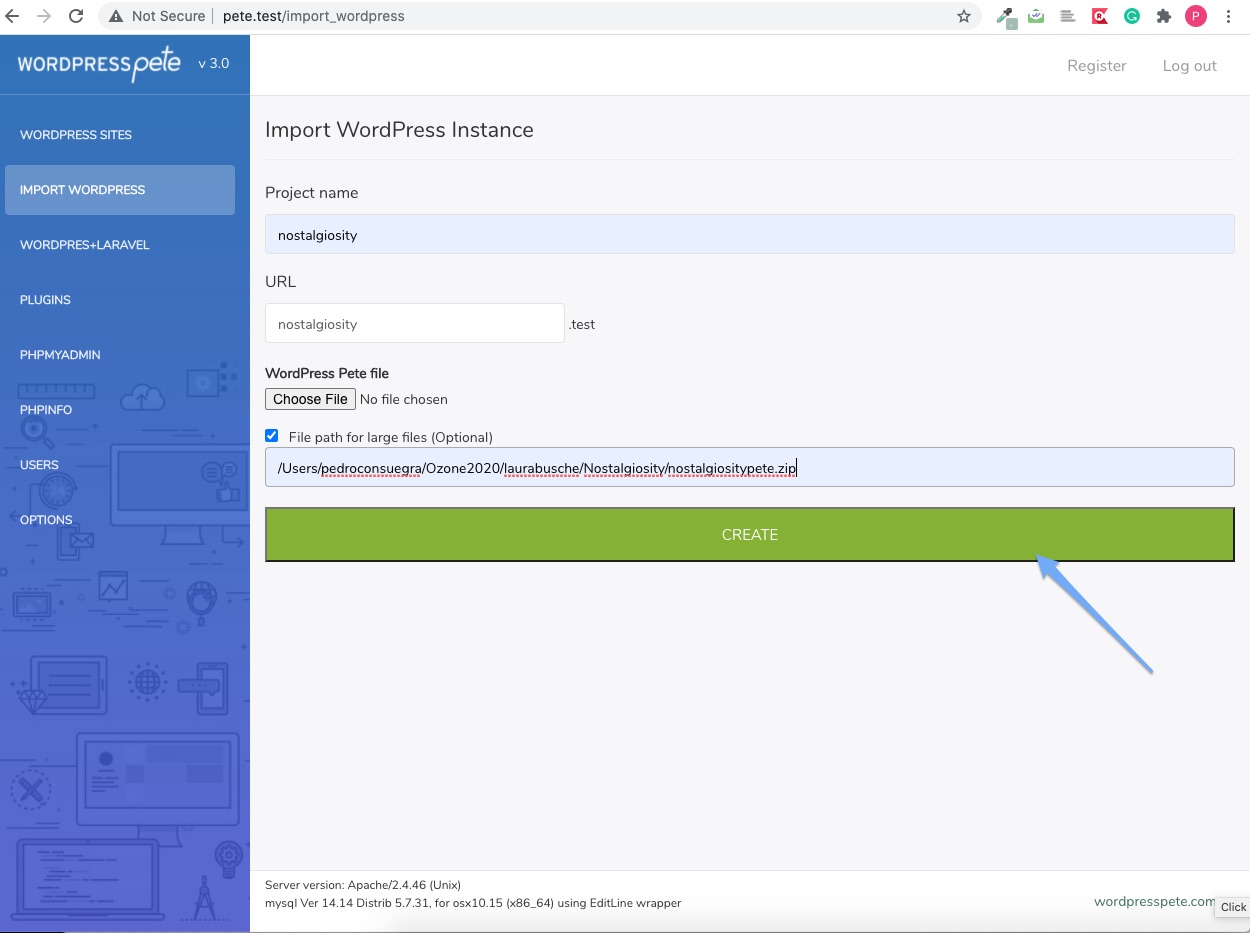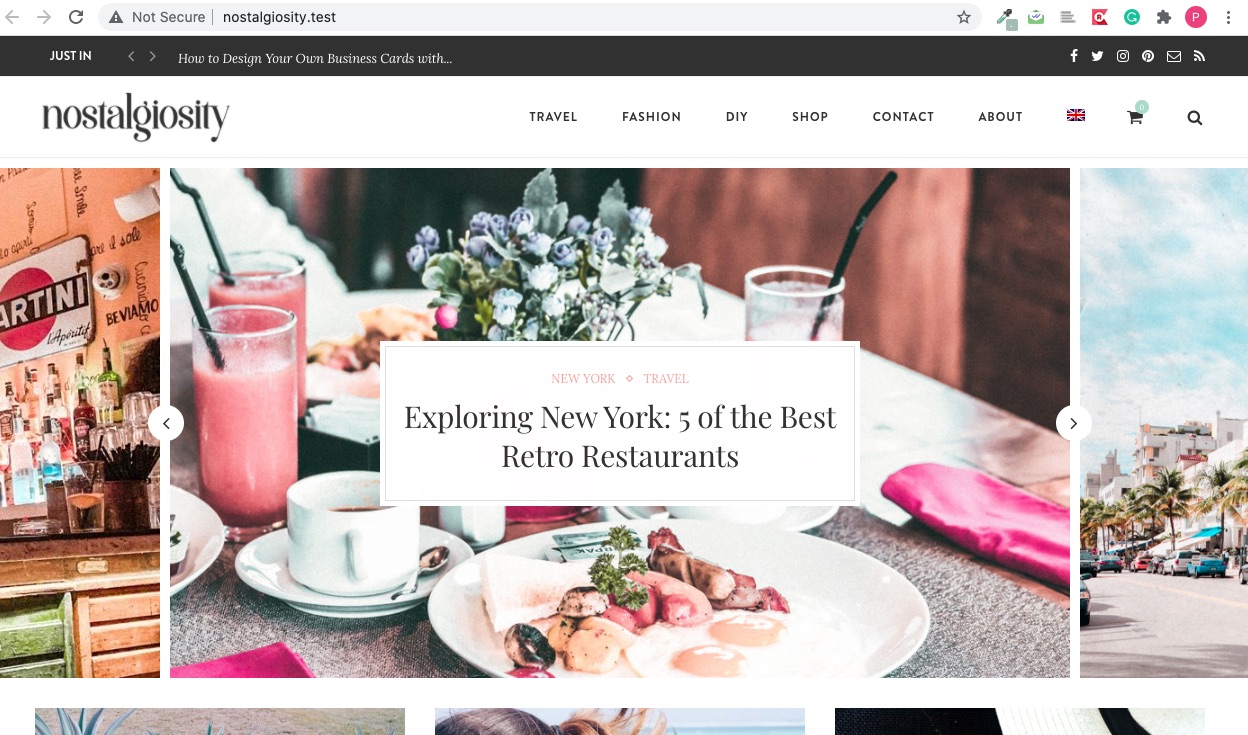To create a WordPress Pete we need three files: the website folder, the database in a SQL file and the file config.txt
For this example, we are going to create the WordPress Pete manually file for the nostalgiosity.com site.
1. We are going to use the file manager of Cpanel to download the website folder for nostalgiosity.
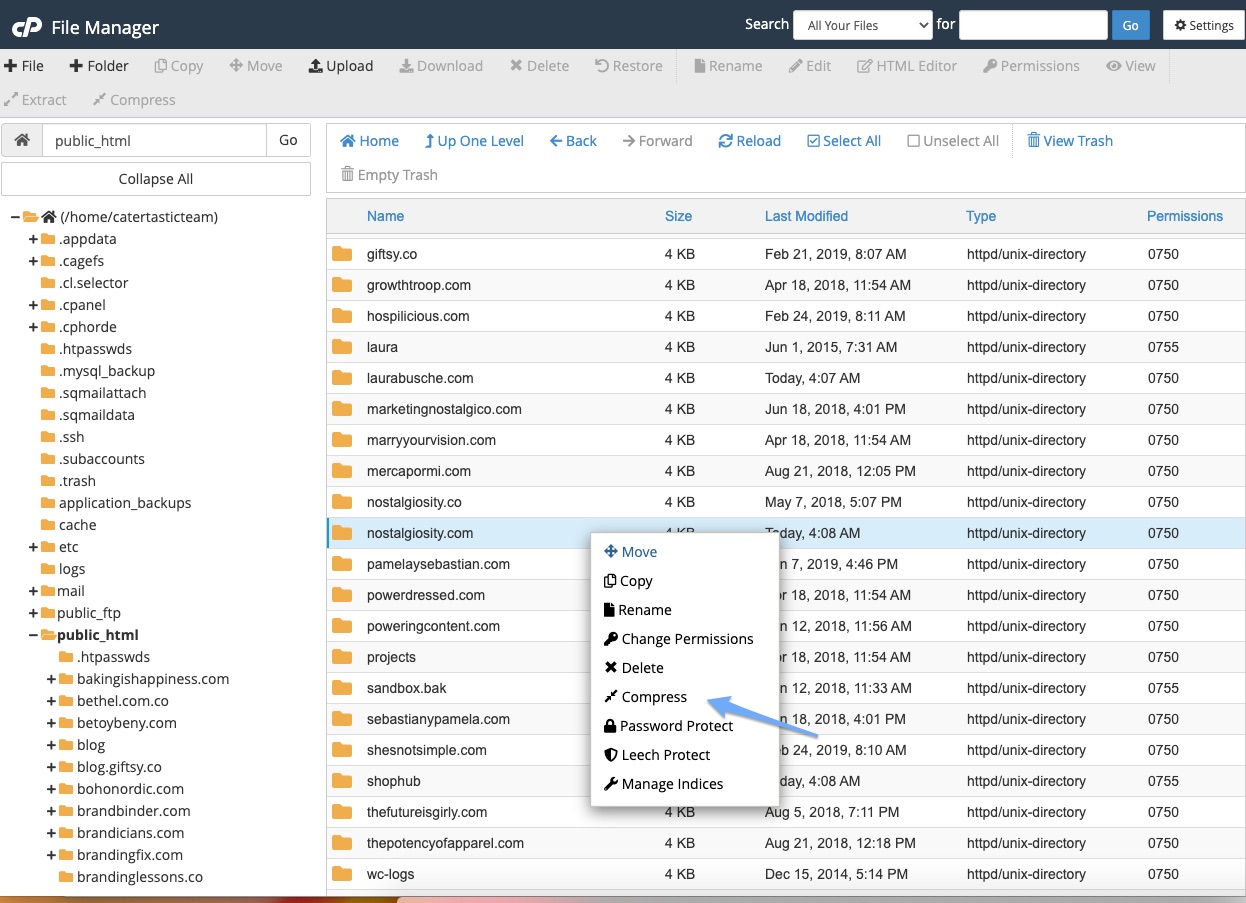
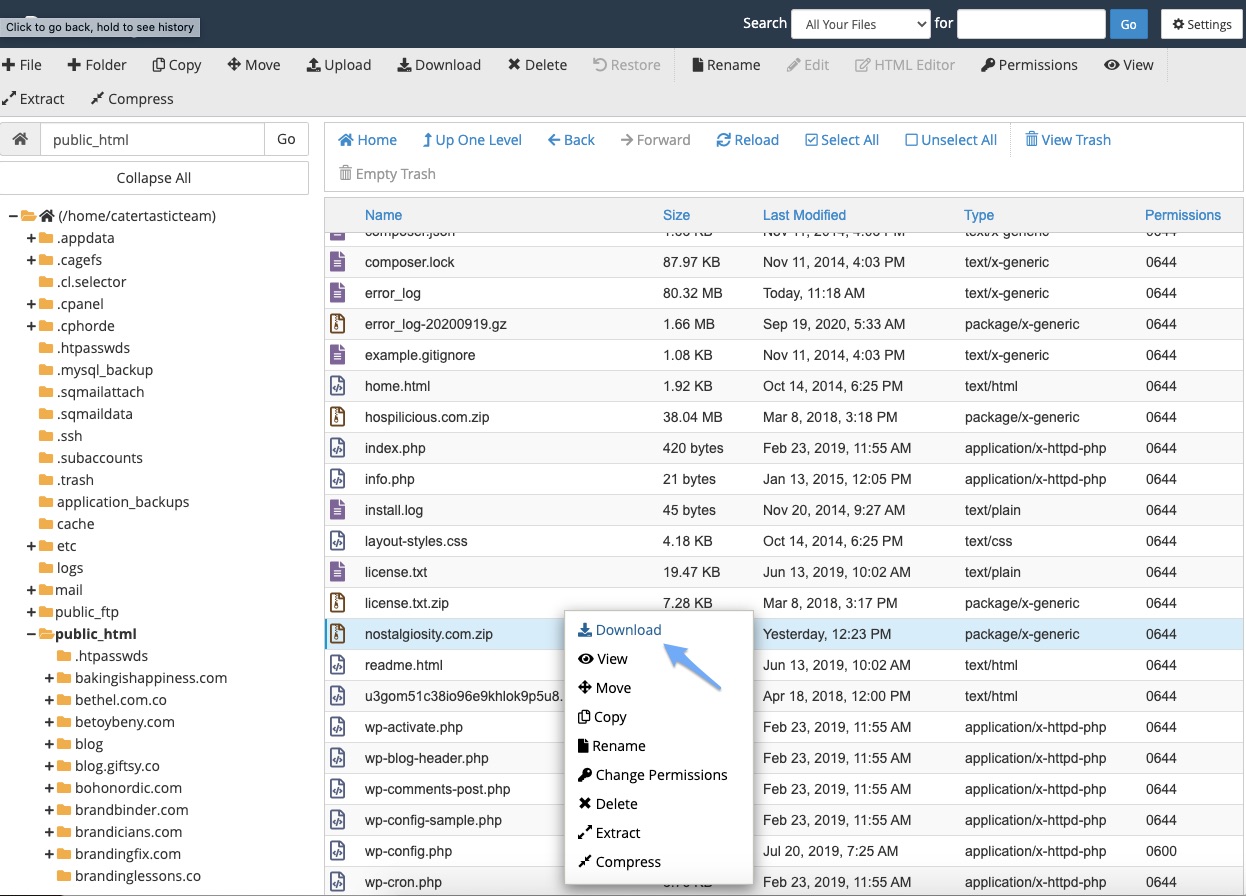
Create a folder with the name massive_file
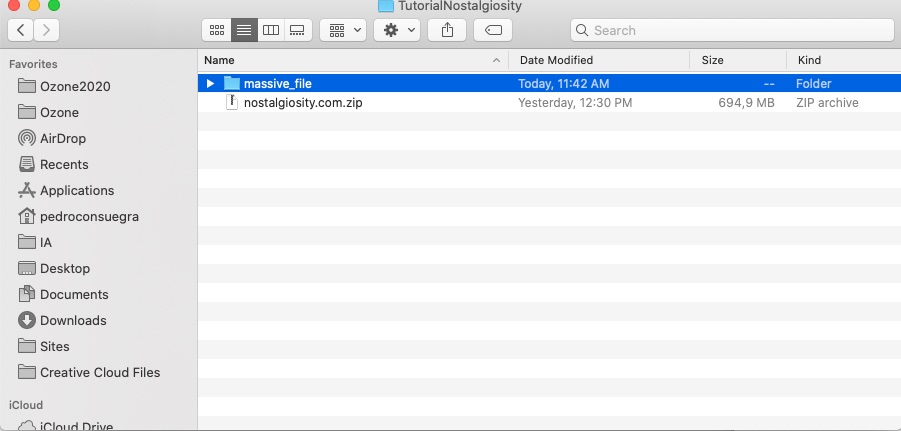
Unzip the file and rename the folder with filem
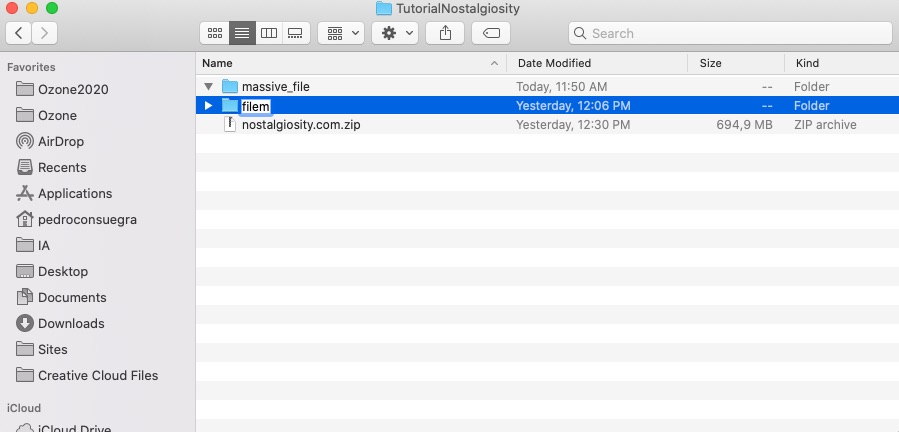
Now go to phpmyadmin and export your site’s database in wordpress and rename the file to query.sql
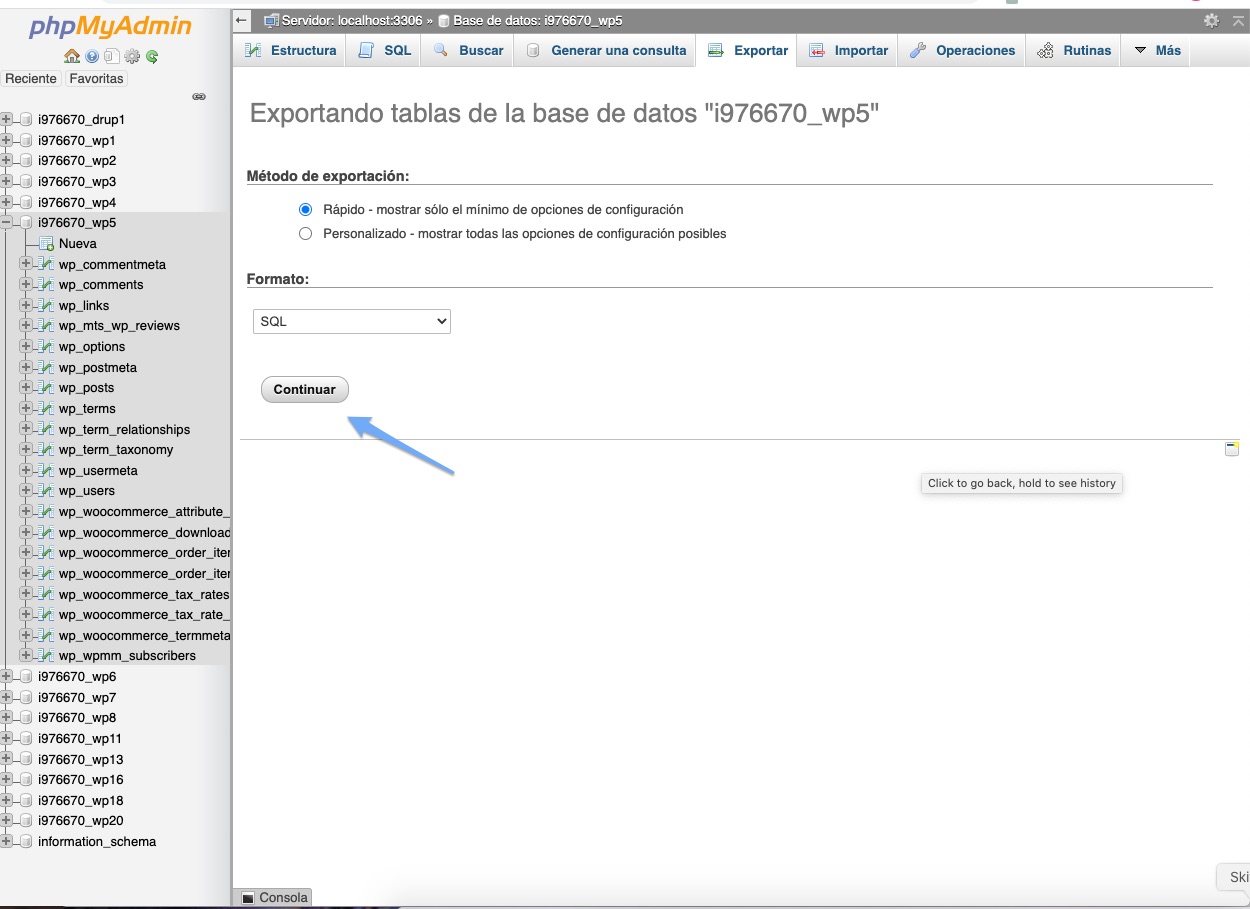
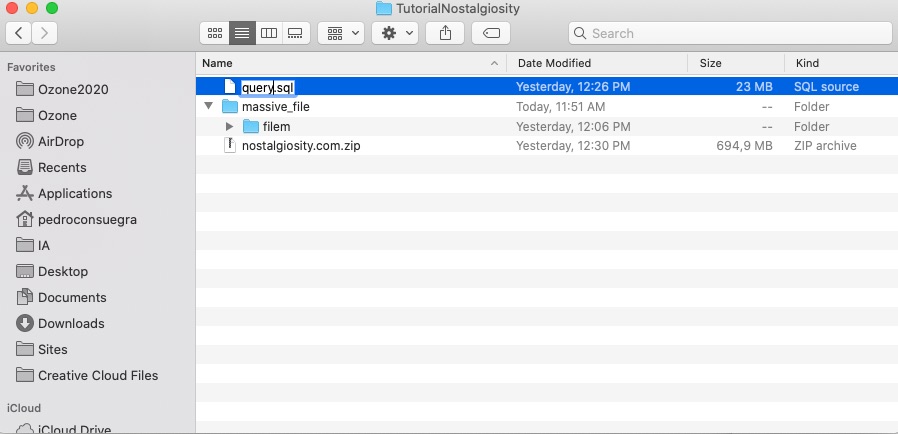
Create a file named config.txt and has the following structure. it is important that where it says domain the current name of the site’s domain is specified
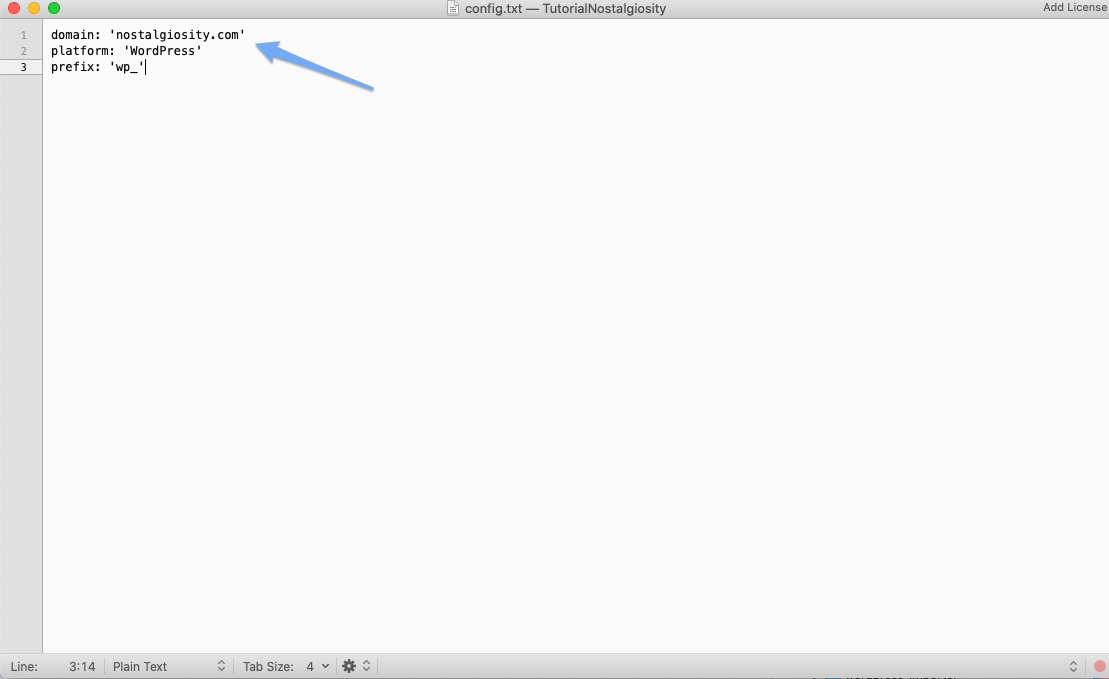
Now move everything to the massive_file folder and then compress it. you can compress in .zip or tar.gz format, for this example we will use the zip format
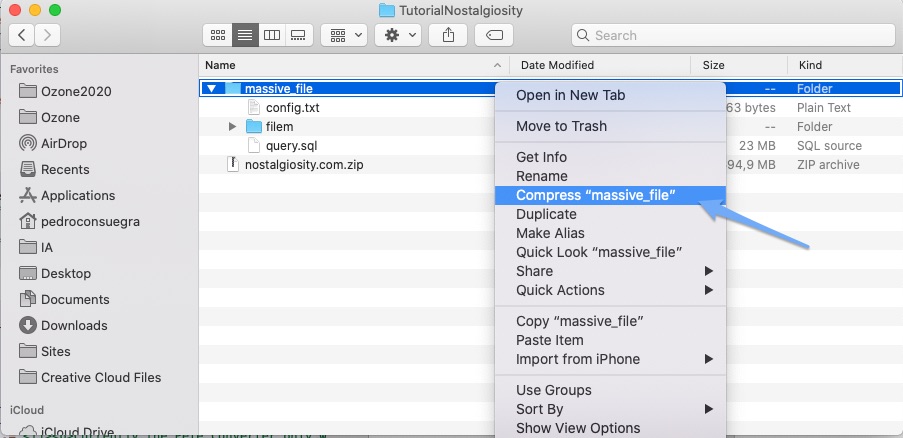
Now go to your WordPress Pete installation and import the file you just created.