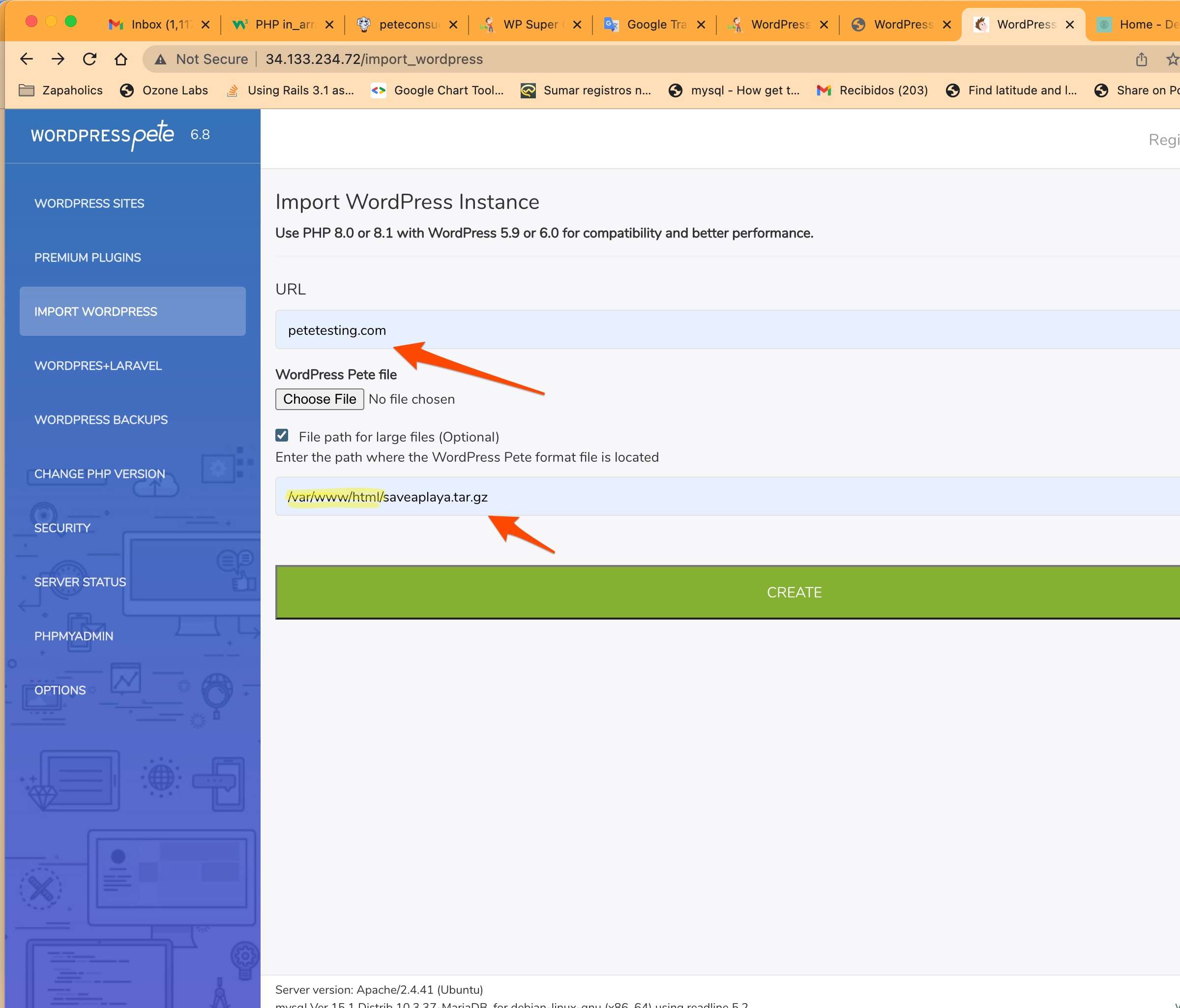For this example we will use the domain peteteting.com which is pointing to a WordPress Pete installation. To see how to do this check out this tutorial: Point a domain to a WordPress Pete in production environment
1. Using the input file
1. Check that the domain you are going to use is pointing to the IP of the WordPress Pete installation in production. The way to do this, and check that everything is ok, is to navigate to the domain and see Pete’s face.
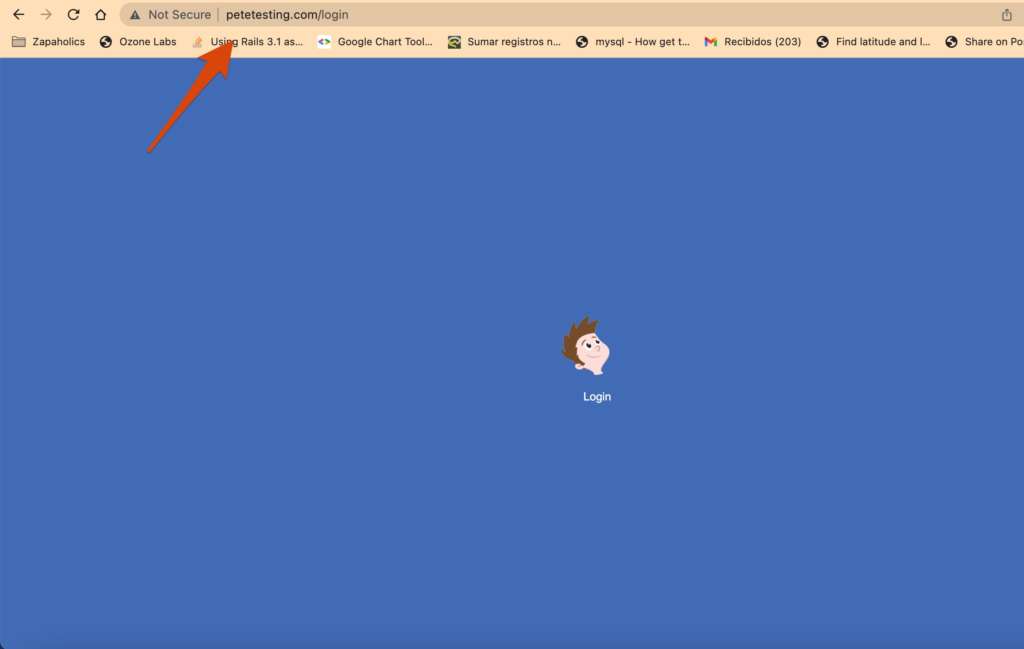
2. Lets browse to the IP where the WordPress Pete is installed and click to the Import option on the left menu
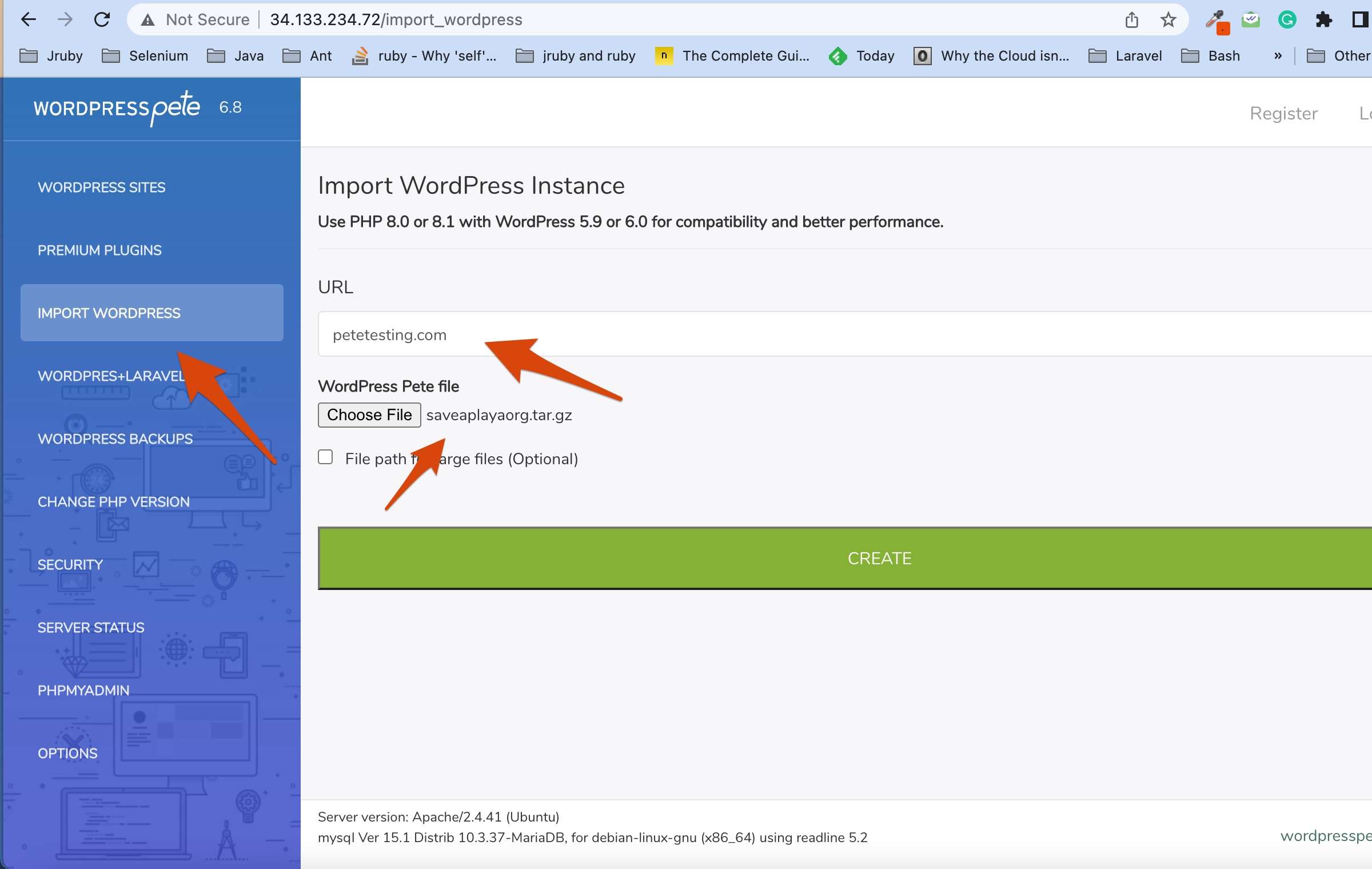
2. Select the WordPress Pete file previously obtained through being exported from WordPress Pete or Pete Converter plugin
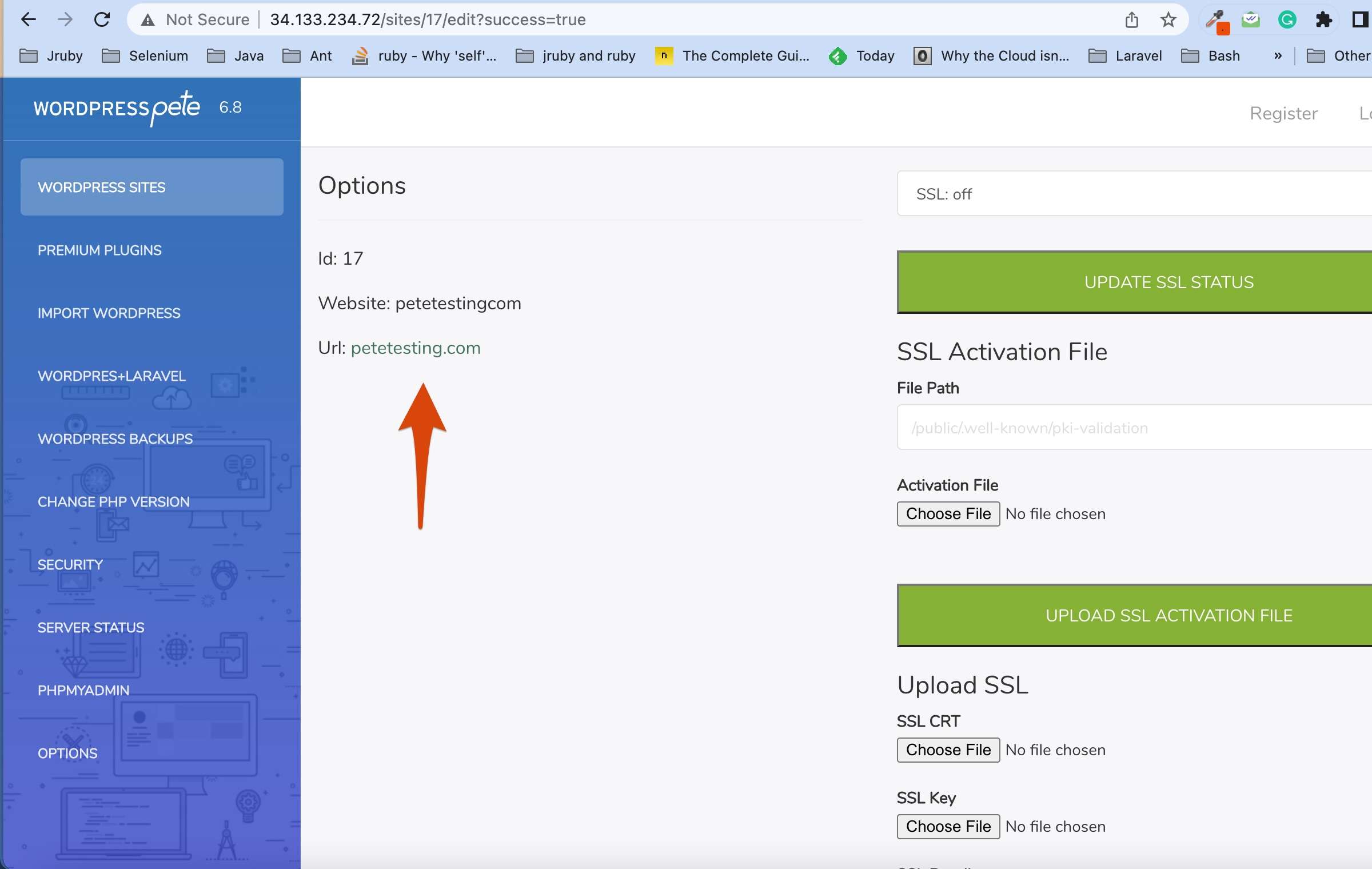
3. Wait until the process is complete then browse to the domain you chose for your site. If you have the Divi theme it is possible that some styles appear broken, for this we share a small hack to fix this trick. Go to the Divi theme options and save the changes without doing anything and this will fix it
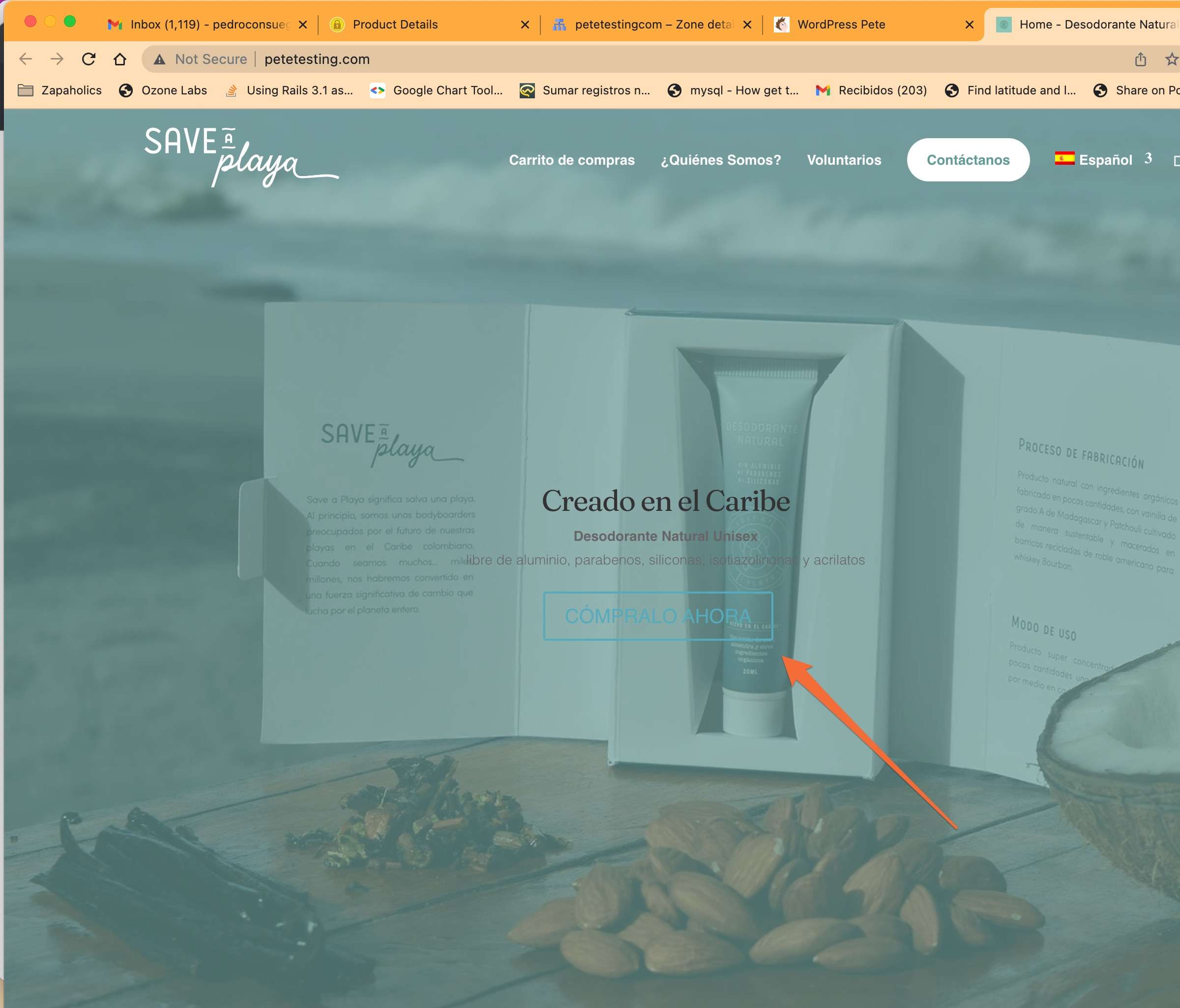
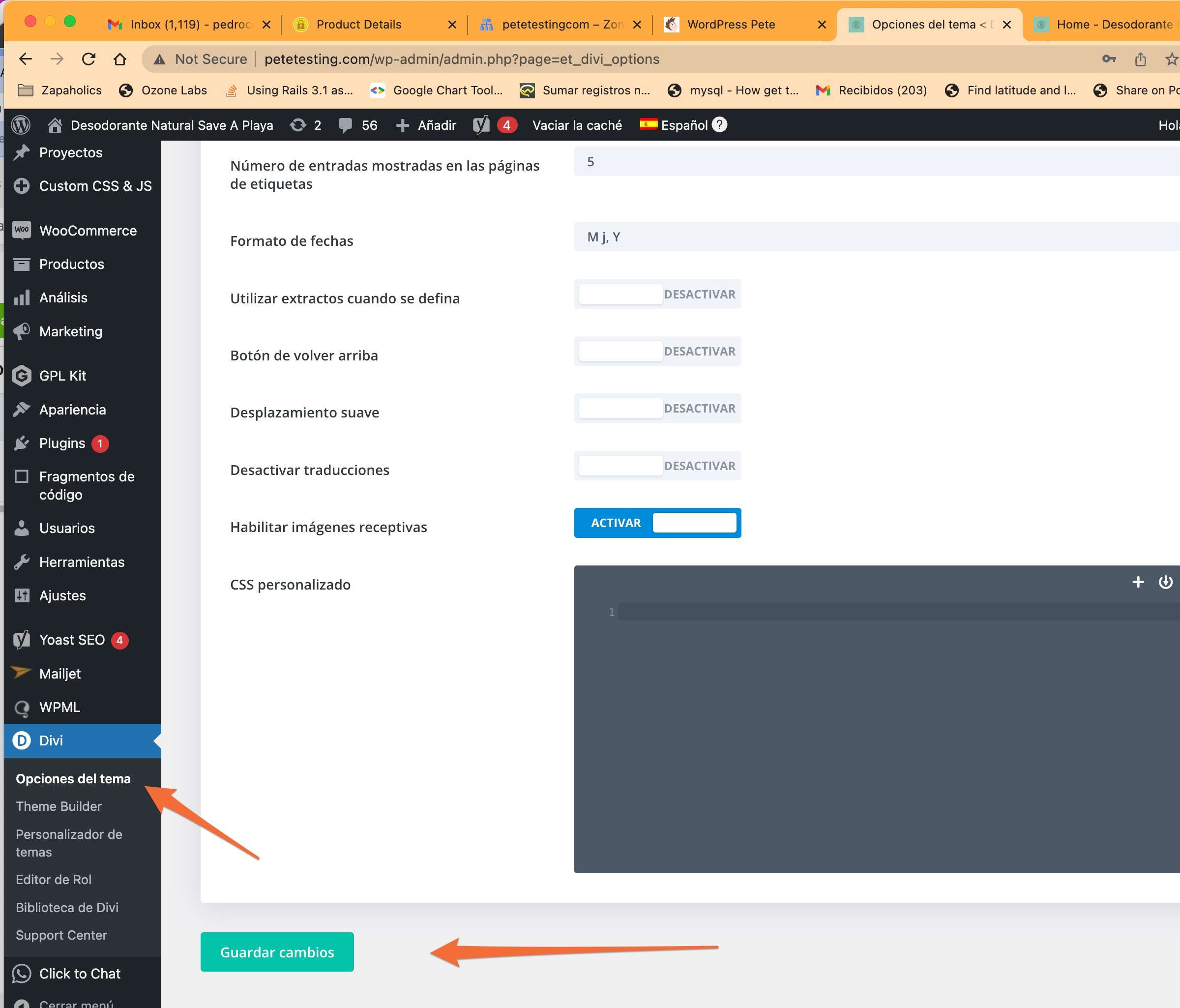
4. Refresh your site again and done!
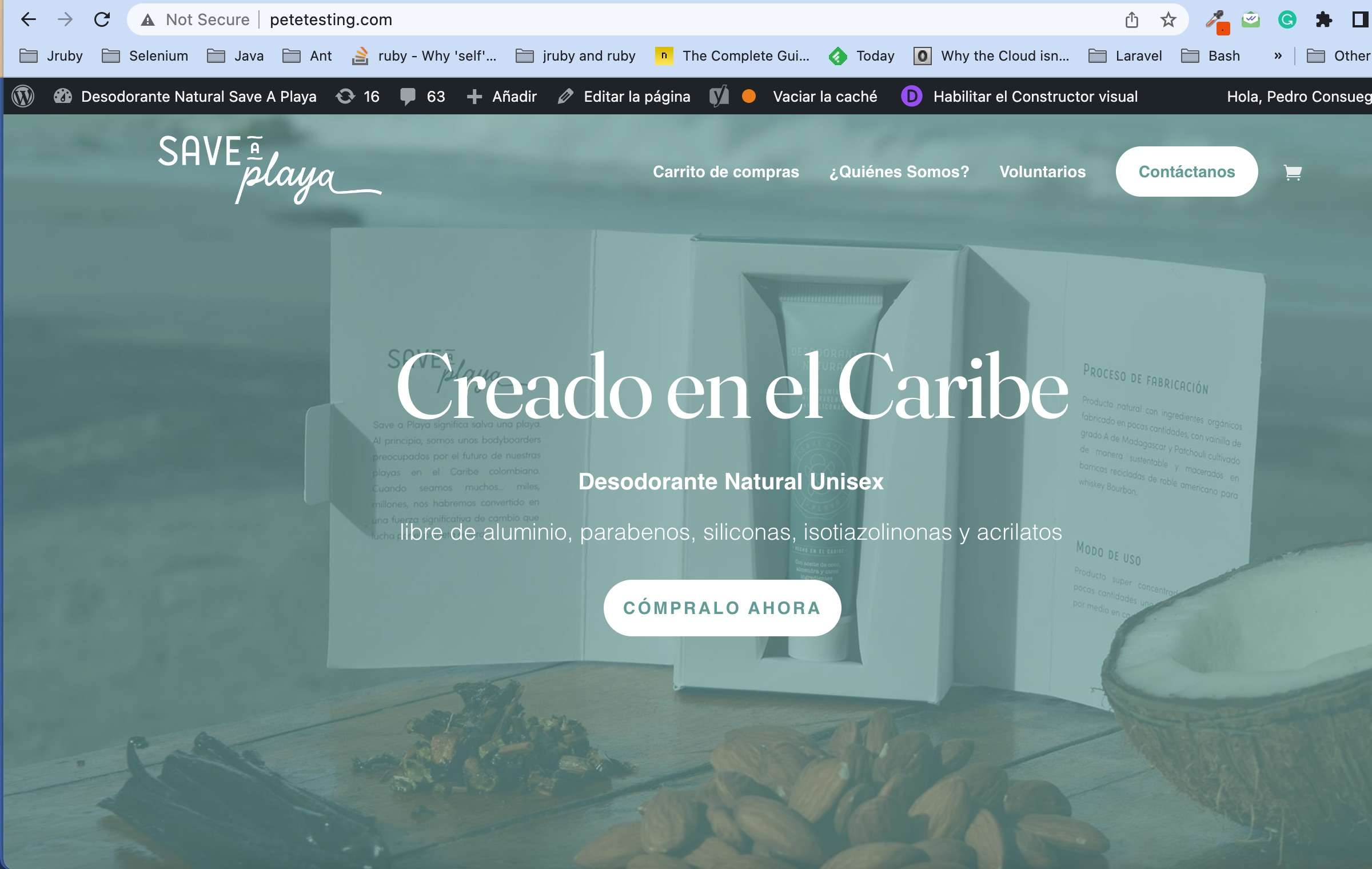
2. Using FileZilla (Recommended for big files)
1. For this example, the Pete WordPress installation is hosted on the GCP, we must activate SSH access, which is disabled by default. We click on the SSH console to open in the browser
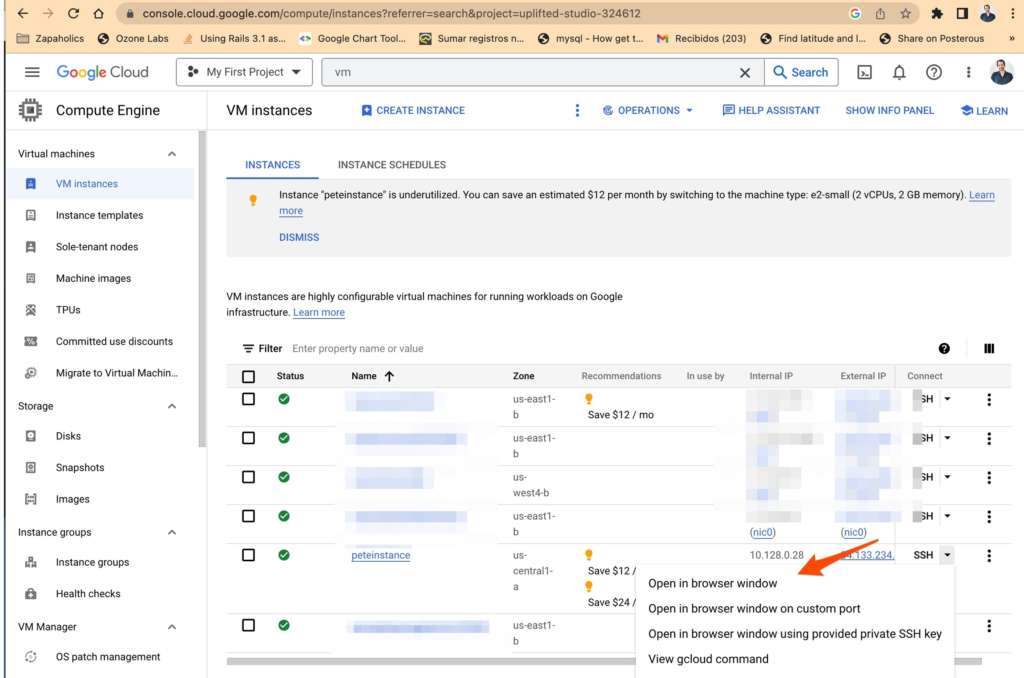
2. Once it is open we run the following commands to enable SSH access for the root user. Once it is open we run the following commands to enable SSH access for the root user. (It is good security practice to enable this on a port other than 22. But we are not going to do this here because this is not a hardening tutorial)
sudo find /etc/ssh/sshd_config -type f -exec sed -i 's/#Port 22/Port 22/g' {} \;
sudo find /etc/ssh/sshd_config -type f -exec sed -i 's/#PermitRootLogin prohibit-password/PermitRootLogin yes/g' {} \;
sudo find /etc/ssh/sshd_config -type f -exec sed -i 's/PasswordAuthentication no/PasswordAuthentication yes/g' {} \;
echo -e "mypassword\nmypassword" | sudo passwd
sudo systemctl restart sshd

3. Now we open FileZilla and create an SFTP connection for the root user and us the password: mypassword (This is an example password, we recommend you change it in the previous command)
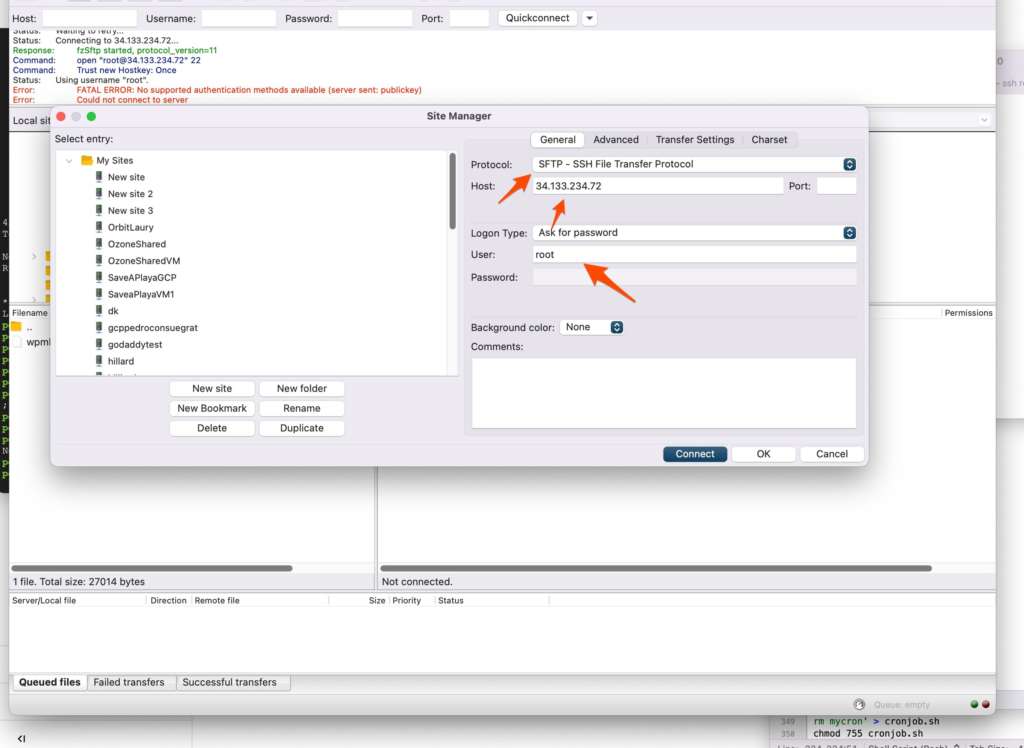
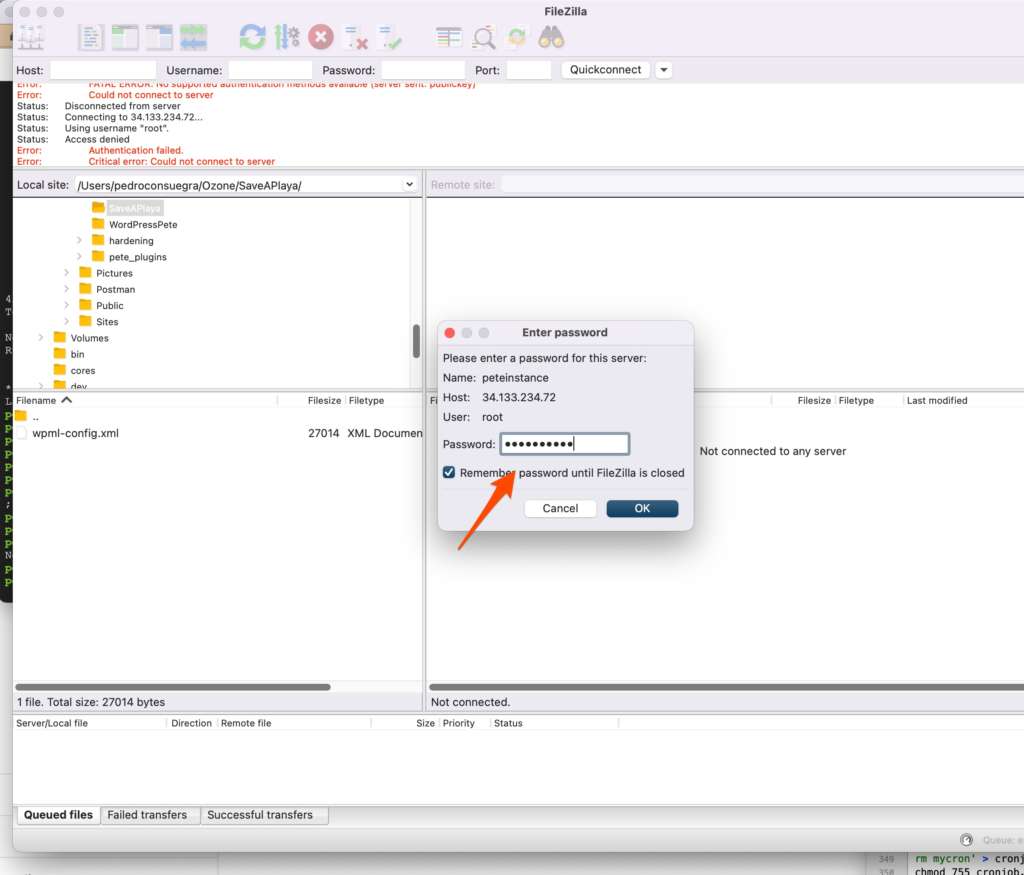
4. Once we log in we click on Sites which is a symlink to the /var/www/html folder
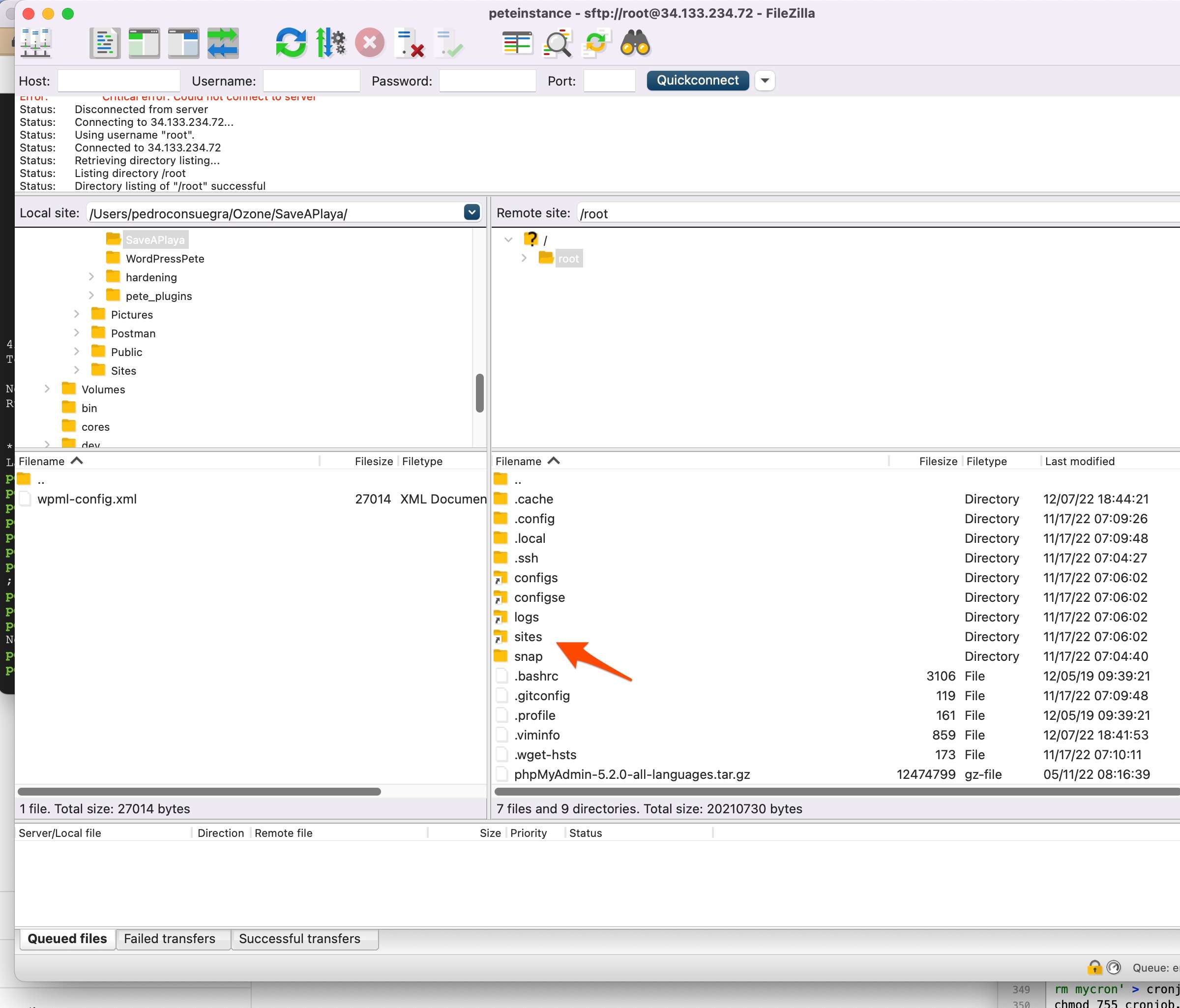
5. Now drag the file of Pete that you are going to import
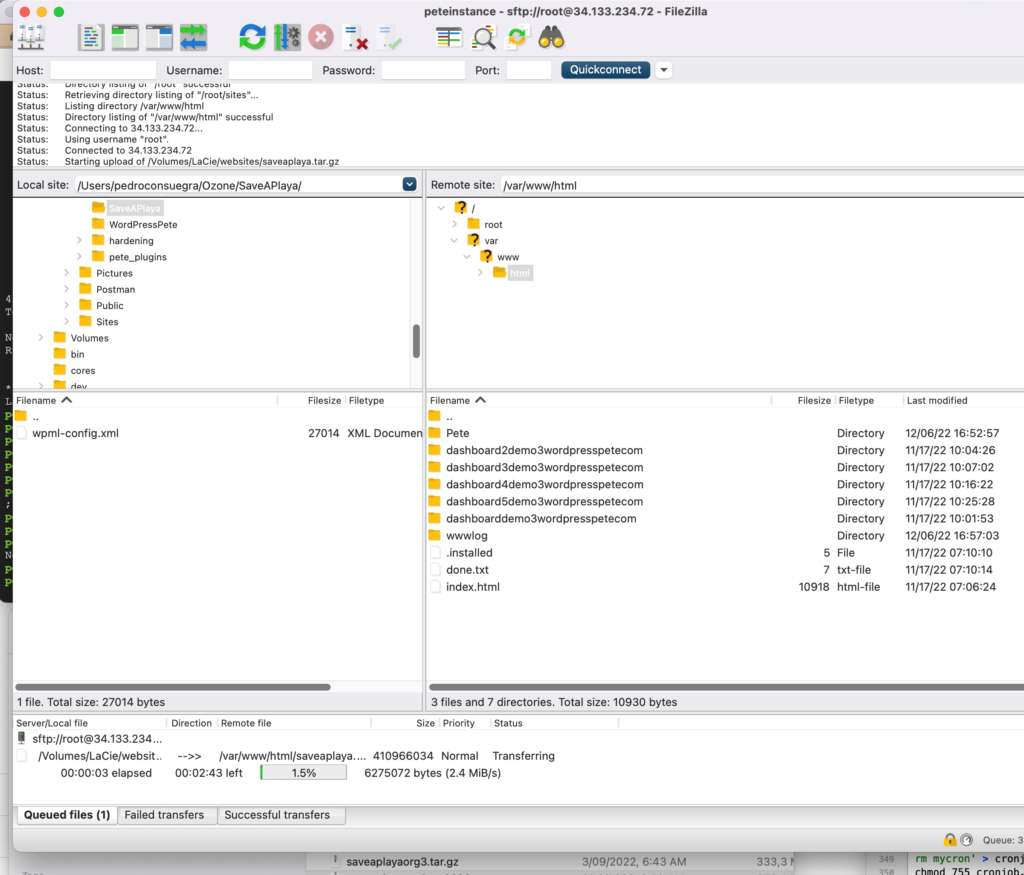
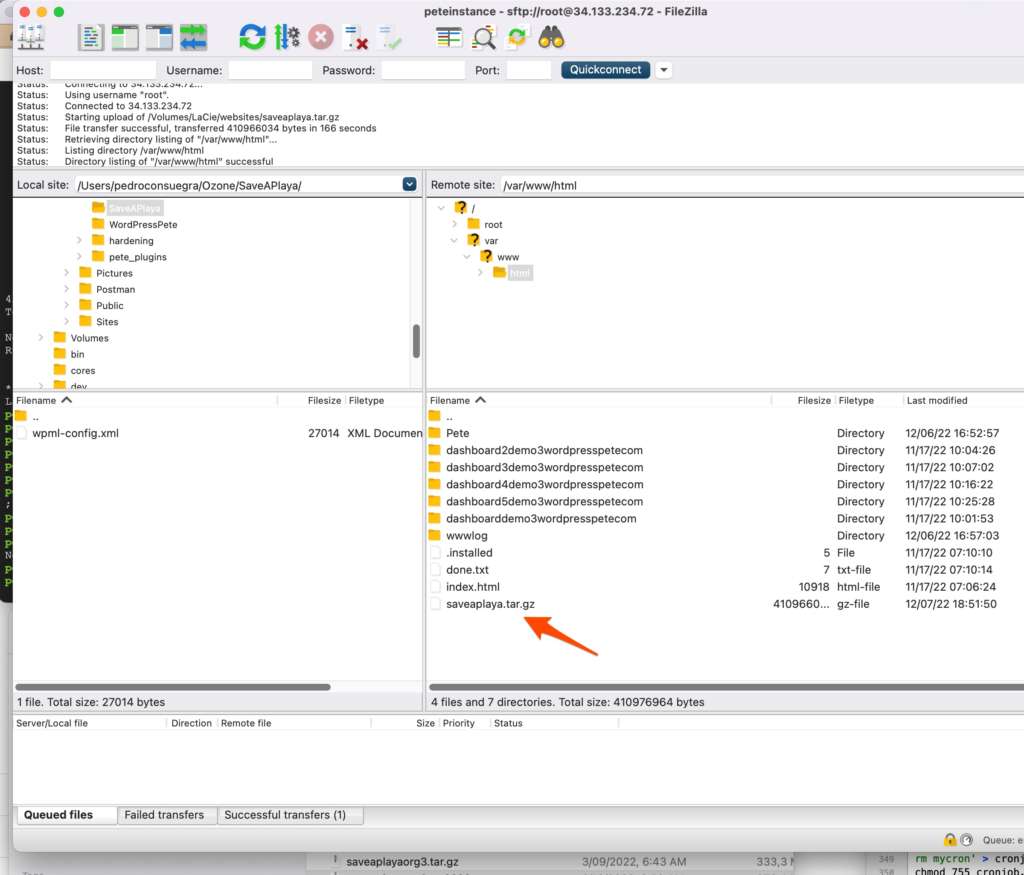
6. Now go to WordPress Pete and check file path for large files and enter the path where you previously uploaded the file